Players can deal to their own success!
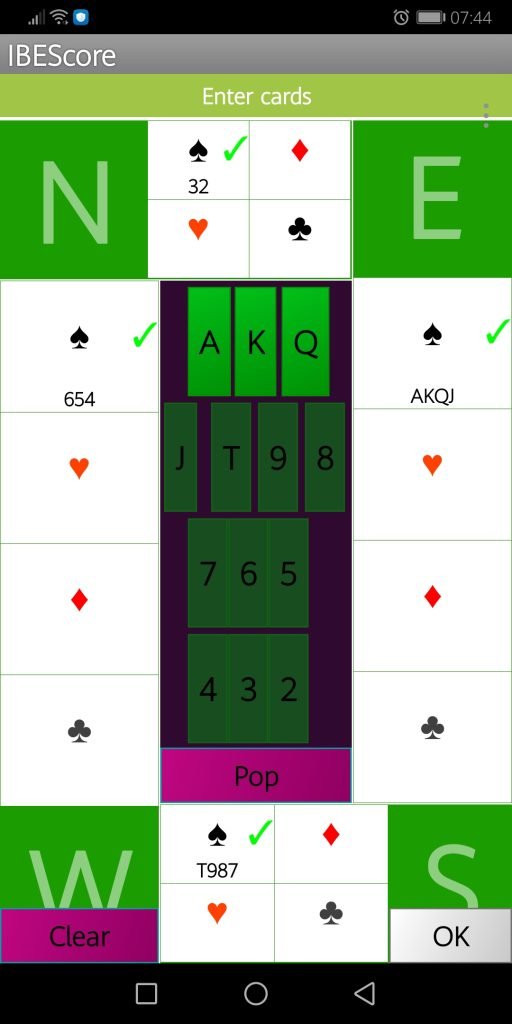
Deal files in IBEScore
IBEScore offers two ways to add deals to the scoring server. Pre-generated deals can be uploaded to the game via any browser. And set to display/hide via the Director mode of the app. Read the Hand/deal file instructions here.
Alternatively, IBEScore accepts allows a set of hand dealt boards to be added to the system. Players can enter the deal into the app themselves after they have played a board. This is a very economical (and quick once players know what to do) way to create an electronic record of hands played. Or for a slower approach, a set(s) can be prepared in advance using Director Mode and added from a single device. Thereafter multiple sets can be copied for a multi section event. Remember to ask players to strip their suits as they finish the session in preparation for the next multi-section game.
Enter a Deal Manually
To allocate cards in a suit to one of the hands,
- Select the ranks of the cards held in that suit by tapping on the corresponding green buttons A, K, Q etc. in the central area. Each card that you select will light up when you select it. To remove a selected card from the selected group, tap on it. To void your selection, tap on the blue “Pop” button.
- When you have completed the selection, find the white-coloured suit holding area corresponding to the hand and suit you are building. For instance, the holding area for north’s diamonds is the rectangle with a diamond symbol just below the title “Enter cards”.
- Drag your selected card ranks from the middle of the screen to that suit holding area.
As soon as you have specified the holdings of three of the hands in a specific suit, the fourth hand will immediately be given the remaining cards in that suit.
If any cards among a group that you are trying to distribute have been allocated already, your action will have no effect. You can however allocate further cards in a suit to a hand whose holding in that suit has already been allocated.
To clear a hand’s holding in a suit, drag the suit holding area itself into the middle of the screen and on to the trash can/dustbin image which will appear.
When every card in a suit has been allocated, all four holding areas for that suit will display a tick mark. When every card in the deck has been allocated to a hand, all 16 suit holding areas will display a tick mark.
To accept the deal and leave the deal entry screen, tap the white “OK” button. If every card in the deck has been allocated, the available tricks analysis will be performed in the cloud. By the time the result is entered for the next play of the board, the hand diagram and analysis will be ready for display.
To leave the deal entry screen without accepting the deal, use the device’s back button.