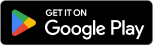Installing IBEScore on your device
 IBEScore
IBEScore
Number 1 scoring solution for superb bridge games
We stand for quality, and we are proud of it.
Make sure you have phone reception or you are connected to the internet via WiFi.
On the home screen of your phone or tablet, press the APPLICATIONS button. It usually looks like a grid of white squares. Browse your applications to find “Play Store”.
Tap “Play Store”. Tap the magnifying glass in the top right corner of the screen. NOW type IBEScore into the search box.
Tap “IBEScore”. IBEScore will appear with our icon.
Click on it.
Now click on the GREEN INSTALL Button and the download will begin. If you get a request about location (you can choose how to reply – location data is NOT required to operate the app)
IBEScore is now installed on your device.
Make sure you have phone reception or you are connected to the internet via WiFi.
On the home screen of your phone or iPad, press the App Store logo. It is usually a blue logo with a white ‘A’.
Click on ‘search’ in the bottom (or top) right corner, this is usually a magnifying glass symbol.
Type IBEScore into the search box.
On an iPad, if the search does not filter to the App, select iPhone only which usually appears only after the search is unsuccessful, Now search IBEScore (this will filter immediately to the app).
Click on the IBEScore icon, and then click on ‘GET’.
You will be asked to confirm installation (either with your Apple ID, double click of the lock button or Face ID, depending on your phone.)
IBEScore is now installed on your device.
After you have installed IBEScore to your device
Look for the IBEScore icon in your applications folder.
Click on the icon to open IBEScore.
Remember to visit the IBEScore Training Centre if you need help to learn how to use IBEScore.
Enjoy! And good luck for the bridge!