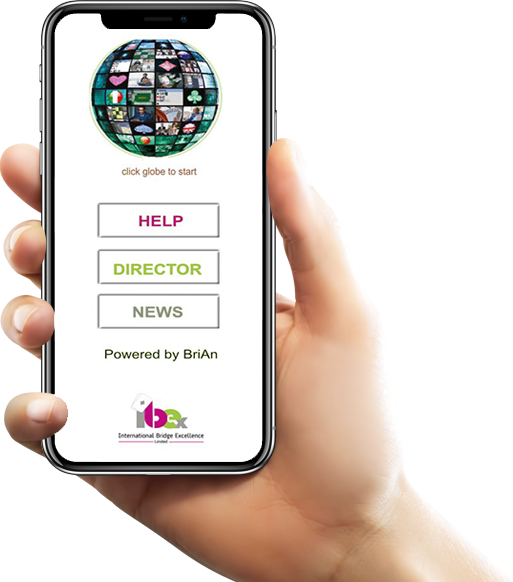
Joining the game
Start IBEScore and tap on the GLOBE icon (the big circle at the top).
The next screen will be ALMOST empty, except that you will see white box asking for your “Club name”. There might also be a pink arrow box to the right. Please type into the box the IBEScore account name for the club or game which you are playing in. This is called the GAME CODE. The tournament director or event joining instructions will tell you what it is.
Enter the game code.
 If you have used IBEScore or BRIANBRIDGE before, the game code for the event you last played may already be filled in.Tap the pink arrow box, and select from a list of game codes which you have used in the past. Enter a new game code, by tap-typing it in the white box.
If you have used IBEScore or BRIANBRIDGE before, the game code for the event you last played may already be filled in.Tap the pink arrow box, and select from a list of game codes which you have used in the past. Enter a new game code, by tap-typing it in the white box.
When you have input the game code, tap the “Enter duplicate” button which appears, or swipe the screen leftward.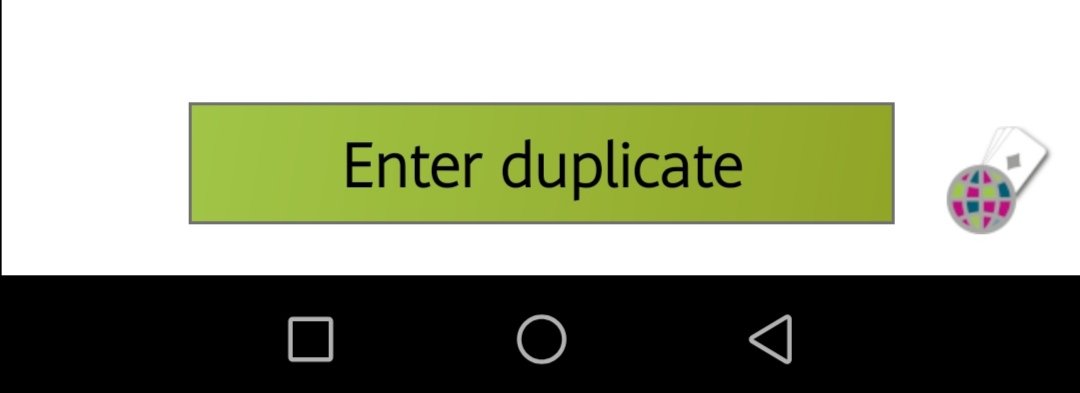
You will now normally be shown the Lobby(Reception) screen.
You will now see a grid of squares numbered from one upwards, representing all the tables which will be used in the event. The physical table you are sitting at will have a number card on it, or a number assigned to it. Tap the grid square labelled with that number.
However, if you are entering the game late (i.e. after round 1 is finished), IBEScore will immediately ask you to enter your pair number. If you don’t know it, please ask the Tournament Director. Input your pair number in the box marked “Pair:”.
If your pair number involves letters (eg 2A or 5EW), use the blue “ABC..” box to enter the letters. When done, tap “Enter duplicate”; IBEScore will bypass the reception screen and take you straight to your next matchup.
Reception Screen
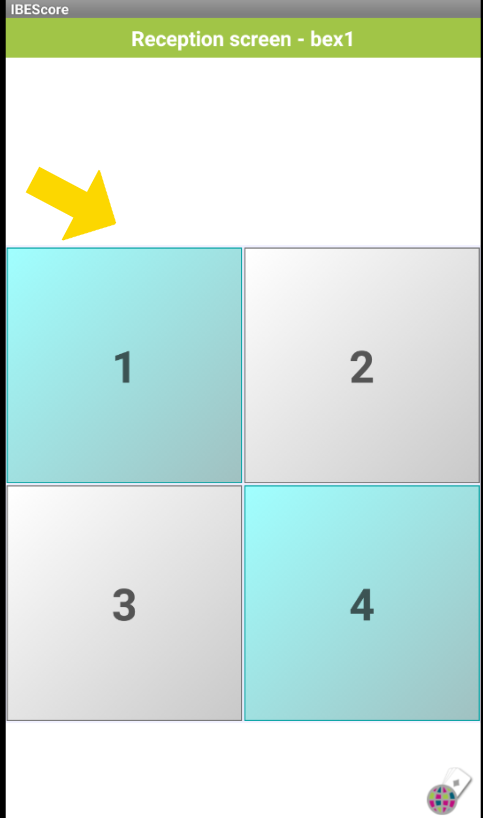
Choosing your start table
The reception screen is not always shown. In events where players have been pre-assigned starting positions (especially Cafe Bridge), and events where the director will keys in player details the reception screen does not appear. Or if the table has a scoring device supplied by the organisers.
The table numbers must include your table number for the scoring to succeed, so if the numbers on the screen don’t go up high enough to include your table:
● Tap the IBEScore icon for the menu then click to Refresh (two arrows going around in a circle)
● If nothing changes, inform the Tournament Director. If you have a virtual director, advise the host – sometimes games will be set up after play starts when the total table numbers for the session are known.
After you have chosen your start table, the table grid will fade to reveal the second part of the reception screen, with the table you have chosen. Displayed at the top in a blue square titled “Start table”.
If you now wish to change your start table, tap the blue square displaying the table you initially selected. The table selection grid will re-appear, and you will be able to make a different choice.
Choose your seat.
Immediately below the displayed start table is some text saying “I am sitting: North – tap”. If you are indeed in the North seat at your table, leave this alone and proceed to identifying yourself. If you are sitting South, East or West at your table, tap the “I am sitting” text repeatedly to cycle through North, South, East and West until the seat displayed is the one that applies to you.
NB: Some games require all four names to be input before the pink ENTER ROUND button will activate. Others will allow players to change only until the end of Round 1. And others throughout the game – the Director’s setup will set the permissions.
Input Your name
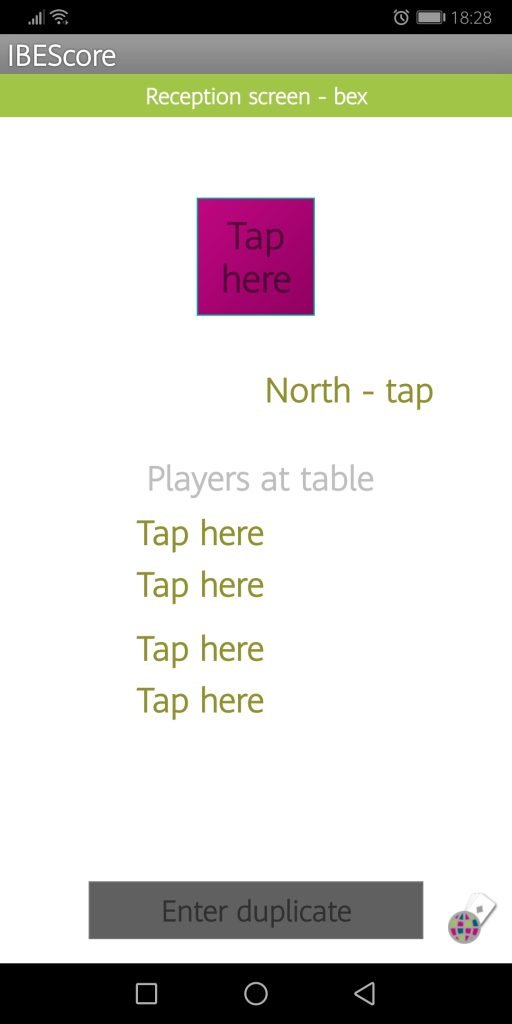
Now you have the chance to tell IBEScore who is sitting at your table. In the case of a pairs or individual event, these will be you, your partner, and two opponents. In the case of a teams match, this will be your team of four (you are assumed to be sitting at the table with the same number as your team number (NB: Please check whether you are the only scorer, otherwise let please let the others complete their own details)).
Start by tapping on “North”. A text box will appear. You can type any of the following into the this ID text box:
● North’s full name.
● North’s initials. Use spaces to separate them, eg R V or Ro Va for “Rosemary Vase”. IBEScore will show a list of all the players whose names match these initials, who are in the club database. Scroll down the list if necessary to find the player you had in mind, and tap their name in the list. IBEScore will transfer their name into the name box for you. If the player’s name does not appear on the list, just type their full name.
● A number, corresponding to North’s club number or national federation number (eg EBU or SBU). It is the tournament director’s choice what types of number, if any, may be used to identify players. If there are multiple possibilities (eg Federation or club number), a drop-down list will allow you to choose what type of number ID number
you are using. After you start typing the number, look at the title above the text input to see how it will be interpreted (it will say something like “North club number” or “North Federation number”).
After you have finished typing, tap “Next”. You will now be invited to identify South in the same way. If IBEScore has information about North’s last partner, it will use this as a suggestion for South’s name. Use “Next” to proceed to East and then West.
You can also tap the “Prev.” button to go in the reverse direction (from South to North to West to East, etc.) and the “OK” button to accept the name or number ID currently in the text box, and go back to the reception screen. If you want to go back to the reception screen without accepting the current text box contents, tap the blue “Back” button.
In a teams match you will also be able to input your team name. On the reception screen, tap the text at the bottom which say “Team” or “Side”.
When you have completed this step, tap “Enter duplicate”. Provided the game is not locked, you will proceed to the information screen for your first round.
Locked games
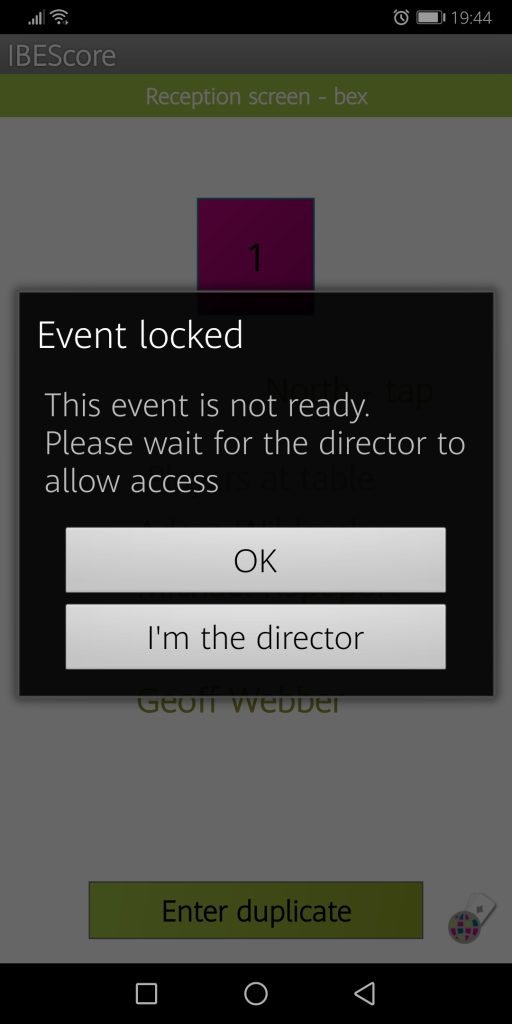
When you tap “Enter duplicate” you may be shown a message saying that the event is not yet ready. Tournament directors lock events either for security, or because they anticipate having to change the movement. The tournament director will announce when the game is live and unlocked. You will then be able to tap “Enter duplicate” and proceed to the round information screen for your first matchup.
Round information screen
You will now be shown your match-up for the first round. Assuming it is not a bye (sit-out) round, check that the pair number sitting N/S and E/W at your table are the same as shown on the screen, and check that the board numbers and table number are correct. When you are ready to enter your first score, tap “Enter round”, or swipe the screen leftwards.
If you are sitting out, make sure you consult IBEScore for your next movement instructions. When you are ready to move, tap the screen.
The round information screen is shown at the beginning of each round. To consult your movement instructions again, swipe right.
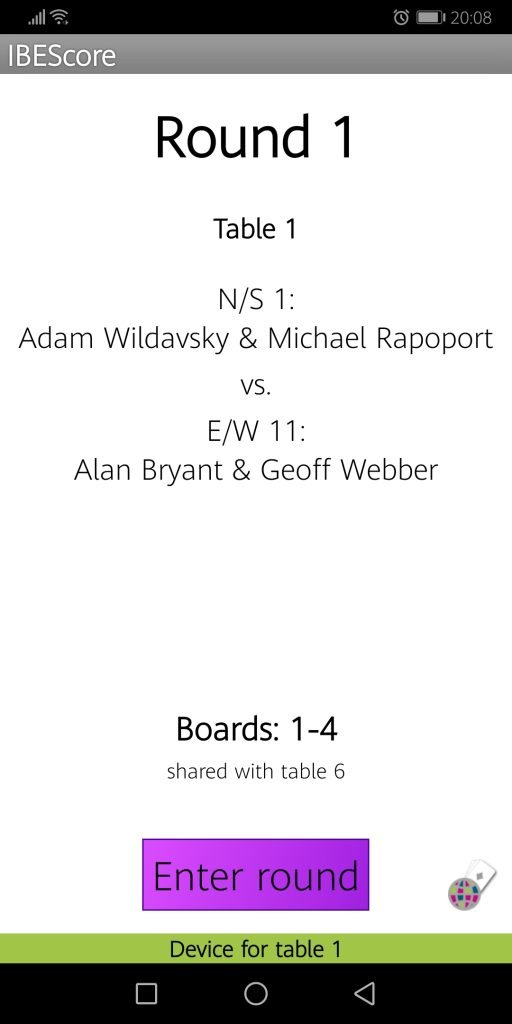
Now you will see:
Round Number
Table Number
N/S Names & Pair Number
E/W Names & Pair Number
Numbers of the deals you will play in this round.
When you are ready to enter your first score, tap “Enter round”, or swipe left.
If you are sitting out, make sure you consult IBEScore for your next movement instructions. When you are ready to move, tap the screen.
The round information screen is shown at the beginning of each round. To consult your movement instructions again, swipe right.