General use of the IBEScore Mobile App
General Use of the IBEScore Mobile App
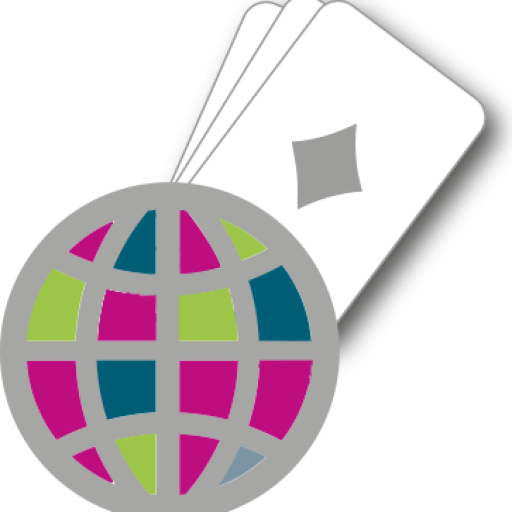

Start IBEScore
by tapping the IBEScore icon from your Apps list.
Press the Applications button on the home screen, and browse your applications to find “IBEScore”.
You can create a shortcut to IBEScore on your home screen by touching the IBEScore icon and holding your finger down. After three seconds, the icon will float above your home screen. Drag the icon to an empty space, and lift your finger to drop it there.
When you first click on IBEScore to open the App you may see two messages come up.
If you see Allow IBEScore to access this device’s location you can choose to DENY or ALLOW. Either is fine and it is up to you.
If you see a notice which says “Could not find a suitable place to store data…” Ignore this.
IBEScore home screen
On the IBEScore home screen click on the GLOBE (the big circle at the top) to start.
You can also click on the HELP, DIRECTOR or NEWS items. None of these are essential to your game but feel free to have a look. From these links you can access other bridge game services and performance tools such as game booking systems, laws updates, bridge tips, general news and quizzes. You can quit IBEScore from the home screen by pressing your device’s BACK button.
IBEScore menu
On an Android phone or tablet, the menu is usually revealed by clicking the IBE logo. It is normally accessed by pressing the icon. Here are some other possible menu button designs and locations (and certainly how you will locate the menu on an Apple device:
- Four small horizontal lines in a column
- Three dots in a vertical line
- On the body of the phone, below the screen area, either to the left or to the right of centre.
- Just within the screen area, usually within the bar at the very bottom or very top.
- Long-press on the device’s back button
- Long-press on the task manager button
The menu is the route to many important features in IBEScore. In a duplicate game, the menu is used to load the most up-to-date scores, and to view the current rankings and hand diagrams. The menu is also used to change game settings and to display information about IBEScore, its developers and contributors.
Back button
The device’s back button typically appears as an arrow with a curved or square tail, pointing leftwards or downwards. On phones and some tablets the device’s back button is usually on the body of the phone, below the screen area, generally to the right of centre but sometimes to the left. On newer tablets, the menu button is just within the screen area, usually at the far left of the bar at the very bottom or very top. Swiping the screen rightwards has the same effect as the device’s back button, most of the time. However, when the left/right swiping actions are used for forward and backward browsing through a list of eg movements, board numbers or scorecards, then only the device’s back button itself may be used to go back to the previous screen.
