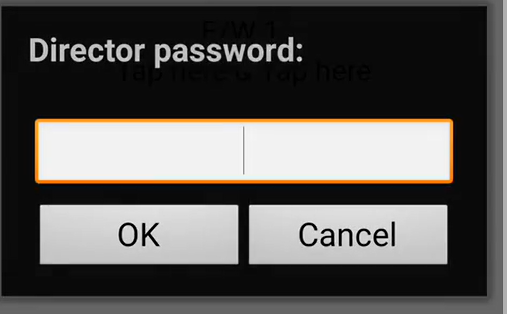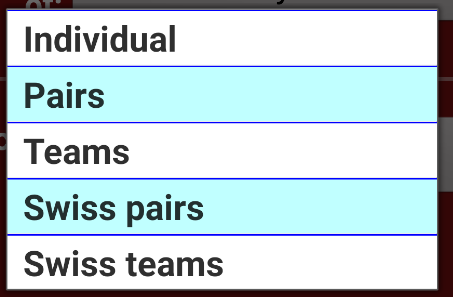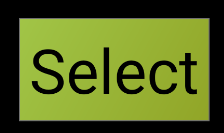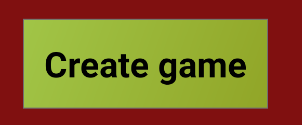Forum
Step-by-Step
Quote from ibescore on 21/10/2023, 12:48 pm
- Watch this SIMPLE GAME CREATION video
- https://ibescore.com/wp-content/uploads/2022/03/Creating-a-New-Game.mp4
- Download and install IBEScore
- Open the IBEScore App, click on the globe image and enter your GAME CODE (case sensitive)
- This will bring up the box asking for your Director Password(Key)
- Input the key and you can begin creating your first game.
- You will see a Screen now called Director control screen
- Locate (at the bottom of the list) and click New Game
- Select the Type of game you want to setup. Do this by clicking the tiny black arrow to the right of Teams (or click on Teams works too)
- Select the number of tables (- or +), black arrow or click on the number
- Now Click Find movements
- Scroll through the list to find the oe you fancy - use the little green arrows to go back and forth along the list (they get more specialised the further along the list you go)
- When you have the movement you want click SELECT
- Give your Event a Name & Click Create Game
That's it. You are ready to invite your players to play.
If you want to test the game and practice on your own before you score with players - the Random Fill feature is a great way to enter a few scores yourself until you get bored, then to autofill all the scores. This video demonstrates how to navigate to the Edit results, Fill results randomly, REFRESH then view the rankings, travellers and scorecards.
- Watch this SIMPLE GAME CREATION video
- Download and install IBEScore
- Open the IBEScore App, click on the globe image and enter your GAME CODE (case sensitive)
- This will bring up the box asking for your Director Password(Key)
- Input the key and you can begin creating your first game.
- You will see a Screen now called Director control screen
- Locate (at the bottom of the list) and click New Game
- Select the Type of game you want to setup. Do this by clicking the tiny black arrow to the right of Teams (or click on Teams works too)
- Select the number of tables (- or +), black arrow or click on the number
- Now Click Find movements
- Scroll through the list to find the oe you fancy - use the little green arrows to go back and forth along the list (they get more specialised the further along the list you go)
- When you have the movement you want click SELECT
- Give your Event a Name & Click Create Game
That's it. You are ready to invite your players to play.
If you want to test the game and practice on your own before you score with players - the Random Fill feature is a great way to enter a few scores yourself until you get bored, then to autofill all the scores. This video demonstrates how to navigate to the Edit results, Fill results randomly, REFRESH then view the rankings, travellers and scorecards.