On an Android phone or tablet, the menu is accessed by clicking on the IBE logo. 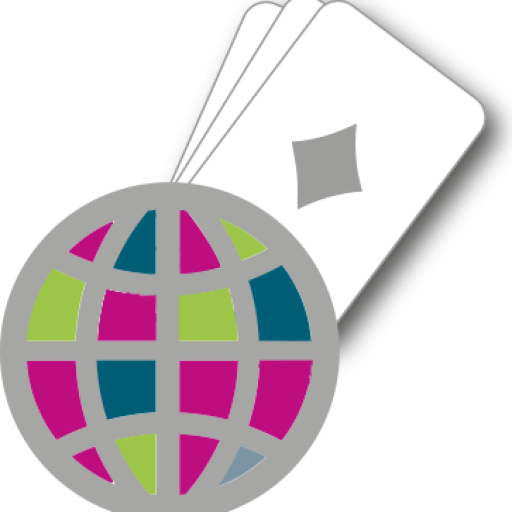 It is normally accessed by pressing the icon. Here are some other possible menu button designs and locations:
It is normally accessed by pressing the icon. Here are some other possible menu button designs and locations:
- Four small horizontal lines in a column
- Three dots in a vertical line
- On the body of the phone, below the screen area, either to the left or to the right of centre.
- Just within the screen area, usually within the bar at the very bottom or very top.
- Long-press on the device’s back button
- Long-press on the task manager button
The menu is the route to many important features in IBEScore. In a duplicate game, the menu is used to load the most up-to-date scores, and to view the current rankings and hand diagrams. The menu is also used to change game settings and to display information about IBEScore, its developers and contributors.
Back button (on a device)
The device’s back button typically appears as an arrow with a curved or square tail, pointing leftwards or downwards. On phones and some tablets the device’s back button is usually on the body of the phone, below the screen area, generally to the right of centre but sometimes to the left. On newer tablets, the menu button is just within the screen area, usually at the far left of the bar at the very bottom or very top.
Swiping the screen rightwards has the same effect as the device’s back button, most of the time. However, when the left/right swiping actions are used for forward and backward browsing through a list of eg movements, board numbers or scorecards, then only the device’s back button itself may be used to go back to the previous screen.
Receiving a call while using IBEScore
Your phone will prompt you to take your call as normal. When it is finished, press the back button to resume IBEScore as you left it.
Temporarily suspending IBEScore eg to make a call
To suspend IBEScore, press the home/square key on your phone. You may now make a call or perform any other action on your phone, except for powering it off, which will cause IBEScore to quit. After you are finished, find the IBEScore icon on your phone’s home screen or applications menu, and tap it to resume IBEScore as you left it.
Forcing IBEScore to quit
On Android phones and tablets, tap the task manager button, and swipe away the small window titled IBEScore off the side of the screen.
If your phone or tablet loses power, or you power it off, this will force IBEScore, as well as any other running processes, to quit. To resume, start the phone up, restart IBEScore, and select your previous game mode. IBEScore’s autosave feature will prompt you to recover any unsaved scores.