This is a support tool only for the IBEScore smart phone scoring system. No scoring actions can be done in the Companion App.
On this page you will find explanation for each of the menu items – a description of the interaction with the app and how changes will affect IBEScore on a player’s or the director’s device.
Some settings change as soon as a device is refreshed. Others will only take effect when a new game is created. All elements are designed to give the GAME CODE manager flexibility to manage event to suit the client’s requirements.
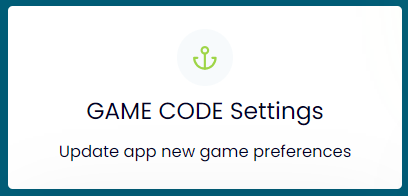
In this section, you can customise how future game are created. And personalise the IBEScore scoring App behaviours to your game code.
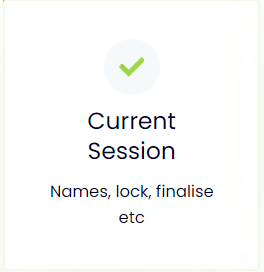
Undertake operations that relate to the current game only.

Change your IBEScore Director Key, or update the email address associated to a game code here.
Change Email
Change Director Key
Changing Game Code (or adding another to your subscription)
Please note changes made Email or Director Key will not affect your subscription agreement or the primary contact name for the GAME CODE holder.
It is also possible for subscribers to add further GAME CODEs and match to this game code player database. Please contact us to discuss your requirements.
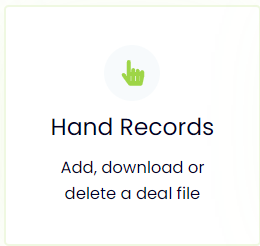
This is a simple tool to add a pre-existing deal file to the IBEScore App from a pc, or to download it.
Hand records can then be added, or hidden in the IBEScorer App. They can be viewed in the app only.
Please use the listed formats only. After you drag the file to its drawer on the page, click upload to send it to the IBEScore App for the current game. Click refresh in the app (and remember to change the Players can See view if base set to hidden) to view the hand records matched to a board number.
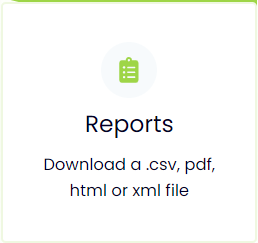
These files are auto-generated when an IBEScored game is finalised. Remember to finalise a game before trying to downloading a file (to ensure you have the details from the current game!)
File formats available are .pdf, .csv and .xml – these should be compatible with known bridge result reporting systems such as Bridgewebs, Pianola, BridgeExtra.
We are working on adding other formats to serve the wider bridge communities – please do ask us for help regarding masterpoint submissions to your affiliations and other web results services.
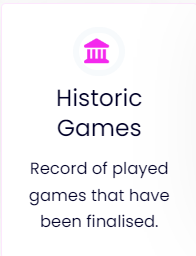
Whenever a game is finalised, it sets the game information into storage to be reassembled again should it be required.
To restore a game from the historic database, doubleclick the chosen game. This returns all the data to the IBEScorer GAME CODE. To access it – open IBEScore and refresh – that old game data should display now and you can carry-on as if this game has just finished – very useful if you forgot to add masterpoints, publish results or want to publish eh with and without handicapping.
CAUTION: Restoring a game from history will 100% OVERWRITE EVERYTHING that is in the current game, SO BE CERTAIN that there is no game in progress (that has not been finalised yet) when you double-click to reincreate the Historic Game.